Welcome to the TTG Self Learning Portal (Select the topic of your interest in the menu of the left)
Welcome to the LRM self-training page
This page provides a series of short video tutorials on how to use the Land Resources Manager, the forest data management system used by TTG/TIG/BTG and other auxiliary systems.
[Individually training each new user or employee hired by TTG or other Forest Service Providers (FSPs) would require significant manpower resources that are not available. Therefore, this self-training page has been created to allow new users to become familiar with the system and for regular users to review topics they may have forgotten. Additionally, users can troubleshoot common problems themselves by following the corresponding training session below]
After completing the video training, please complete the form below and click the button to digitally sign your attendance.
If you have any questions, please contact lrm.support@ttgforestry.com
_______________________________________________
Steps for Accessing LRM in the TTG Azure Cloud
How to download files from AVD server to your desktop
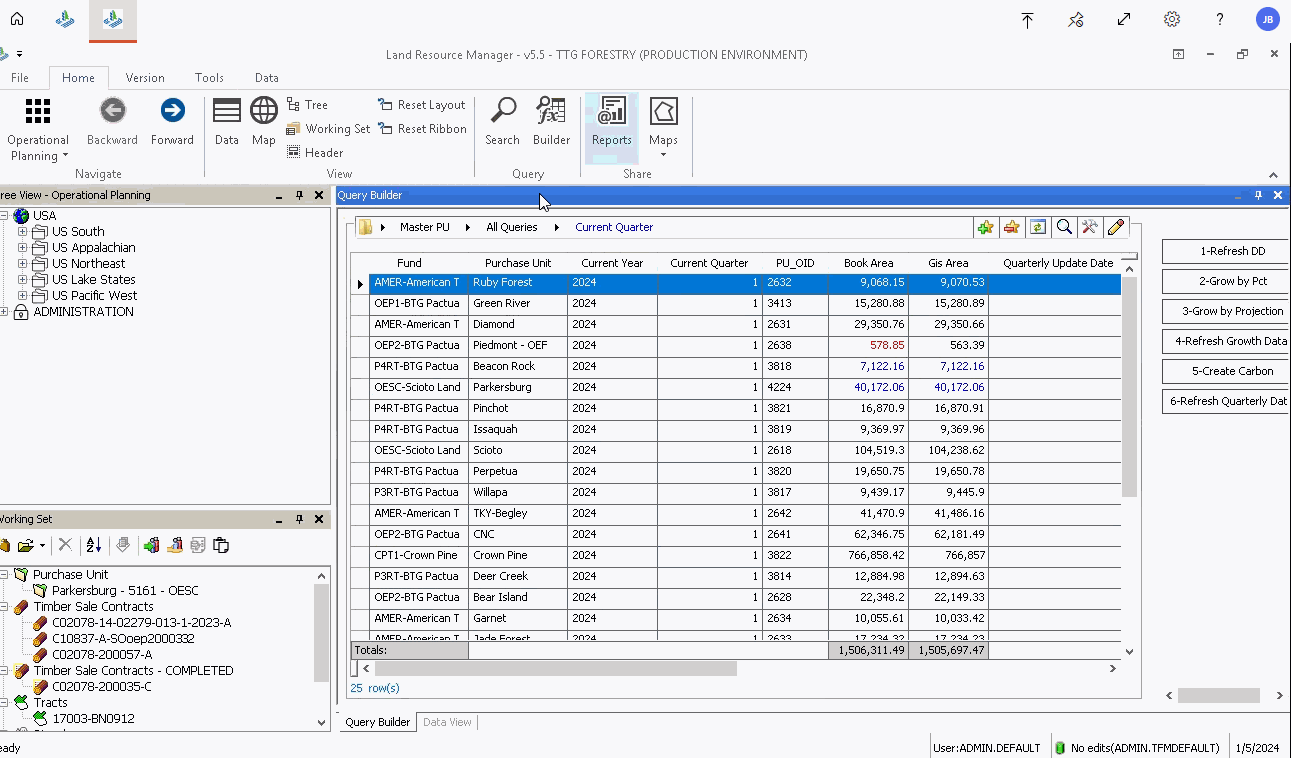
In this session we’re going to explore the LRM main interface, functionalities and data structure.
Switch to fullscreen for better experience
In this session we’re going to see how to access Maps and layers in the LRM Map View and how to access certification information
Switch to fullscreen for better experience
These instructions are for using the AVD connector. If using the Browser AVD, save the PDF file on C:\Temporary and download using the virtual drive
In this session we’re going to see how to create a Silviculture Contract from budgeted and non-budgeted activities
Switch to fullscreen for better experience
These instructions are for using the AVD connector. If using the Browser AVD, save the PDF file on C:\Temporary and download using the virtual drive
In this session we’re going to see how to create a Timber Sale Contract in the various forms they are presented.
Toggle fullscreen —>
These instructions are for using the AVD connector. If using the Browser AVD, save the PDF file on C:\Temporary and download using the virtual drive
How to generate contract packages in LRM, mandatory with the SFI certification
Below we’re going to see how you can generate and print map packages in different templates in LRM
These instructions are for using the AVD connector. If using the Browser AVD, save the PDF file on C:\Temporary and download using the virtual drive
Switch to fullscreen for better experience
The new WebDUT. Use it to submit your actuals for any contract. See the video on how to use it:
Switch to fullscreen for better experience
LRM has some known glitches and bugs. In this session we cover the main ones and how to troubleshoot them yourself in case they pop up.
Switch to fullscreen for better experience
Frequently Asked Questions

Map updates, inventory updates and estimates, Land sales spatial updates, silv and TS ops updates and anything related to record update should be submitted to ttg_edits@ttgforestry.com
Blackout period is usually a period of 10 days prior of quarter-end where the staff hold off any new updates in the system in order to generate client reports without the daily fluctuation in the market value we normally observe due to regular operations. During it no map updates, inventory loads, TS contract closing or creation is allowed. Silviculture contract creation and payment requests are allowed.
LRM Support email is available so users can request help with the usage of the LRM system and Contract Management only. Email your question to lrm.support@ttgforestry.com. Expect to receive an answer within 2 business hours unless there is a message here saying that support is not available during that week. Call 404 789 1951 during ET business hours.

Usually what needs to be in LRM are silviculture services contracts for Fertilization, Inventory, Pest Control, Regeneration (planting), Release and Site prep ONLY. General services that aren’t done at stand level like fence work and road maintenance , for example, should be sent directly to Fund Services.
– Timber sales contracts need to be initiated in LRM starting on August 2018.
Starting in 2023 we do provide phone support – Call 404 789 1951
– There is a process in place in order to add a new VENDOR to LRM dropdown list. Background check and compliance approval is necessary. Please request the setup form to the email SH-FundAdminTimber@btgpactual.com copying LRM. Support. Once it is setup in D365 it will automatically show up in LRM about 1 hour later;
-For a new Customer such as logger/mills, please request the new customer form to Fund Services; fill out and e-mail it to the same e-mail addresses above.
Please refer to the “Troubleshooting” session and/or contact lrm.support@ttgforestry.com
This is for TTG field foresters only. How to use the Field Maps app.
For better experience, toggle to full screen ->
Working with Field Maps app – Pulling Maps Offline for places without data coverage
For better experience, toggle to full screen ->
Working with QuickCapture
For better experience, toggle to full screen ->
Your training is only considered complete once you've spent some time on each relevant tab above and submit this form at the end. Only then you're considered authorized to work with the TTG's forest and data management systems.
[Only fill out this form and send once, after completing all chapters that are relevant for you]